Every website or application tends to have text elements which are typically static and rarely change – think of the items in your header or footer (e.g. copyright text). For many sites, the temptation is to simply hardcode this into the master template or templates. However, when you throw multilingual websites or shared templates into the mix, this swiftly becomes a bad idea. Handing the editors the ability to content manage these items becomes a necessity.
If you're familiar with content management systems like Kentico EMS, then you will have come across the term Resource Strings or Localised Strings. These localised strings replace the static text across your site and are a combination of a 'key' and 'value' pairing. The CMS consumes the 'key' to retrieve the 'value' of your chosen culture or language as and when required. The use of these localised strings gives editors the additional content management control required.
Most CMS offer methods for handling these localised strings. However, with “headless”, API-first CMS, there’s no out-of-the-box feature and a best practice has to be established. I'm going to use Kentico Cloud, a CaaS (Content as a Service) platform which focuses on a content-first approach, providing you the ability to create, manage and distribute content without worrying about how and where it will be displayed. If you need to know more about Kentico Cloud and how to get started with it, you can catch up on the product through my previous post, Getting started with Kentico Cloud.
Disclaimer – Languages only apply to certain Kentico Cloud plans. For the approach in this article, I’m assuming cultures have been enabled in your selected subscription plan!
The flexibility of Kentico Cloud means there are many ways to achieve the same goal. Having been through this several times, I’m going to step you through a best practice approach to creating and retrieving localised strings.
Identify your language
Our first step is to determine how we are going to identify cultures or languages from the front end of the site. As Kentico Cloud is purely a content hub, there’s not the same set of localisation web parts and widgets that you might get from a product like Kentico EMS. We need an alternative to pick up that culture code.
There are a few options here. You could be using a simple language switcher control on your site or application. Or, it might be as simple as deriving it from the URL e.g. www.mysite.com/en-gb/about-us or www.mysite.com/about-us?lang=en-gb.
Whichever route you’ve taken, once you know the culture code then you can get any ‘key’ and ‘value’ pairs for the required culture.
Setting up your content type
If you want to look at building localised strings, the first step is to head to your Content Types. You would create a Localisation String content item.
Here is a Content Item derived from a 'Localised String' Content Type, which has a single field for the 'value'.
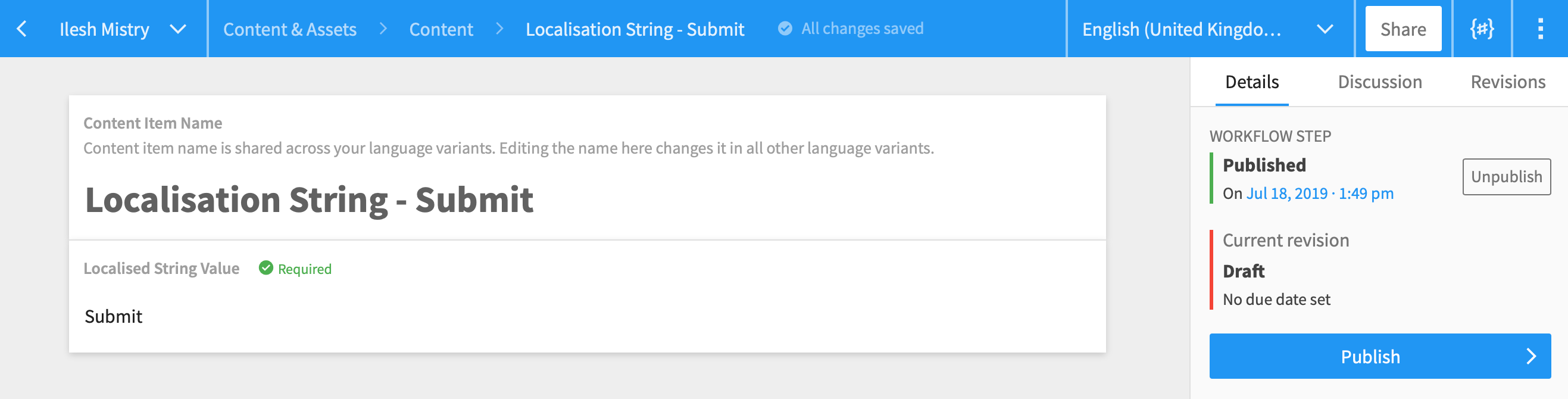
As I mentioned earlier, localised strings work in a pair of 'key' and 'value'. The good thing about Kentico Cloud is that the 'key' is something you could derive from the 'Codename' for the content item and it saves you creating additional fields for it.
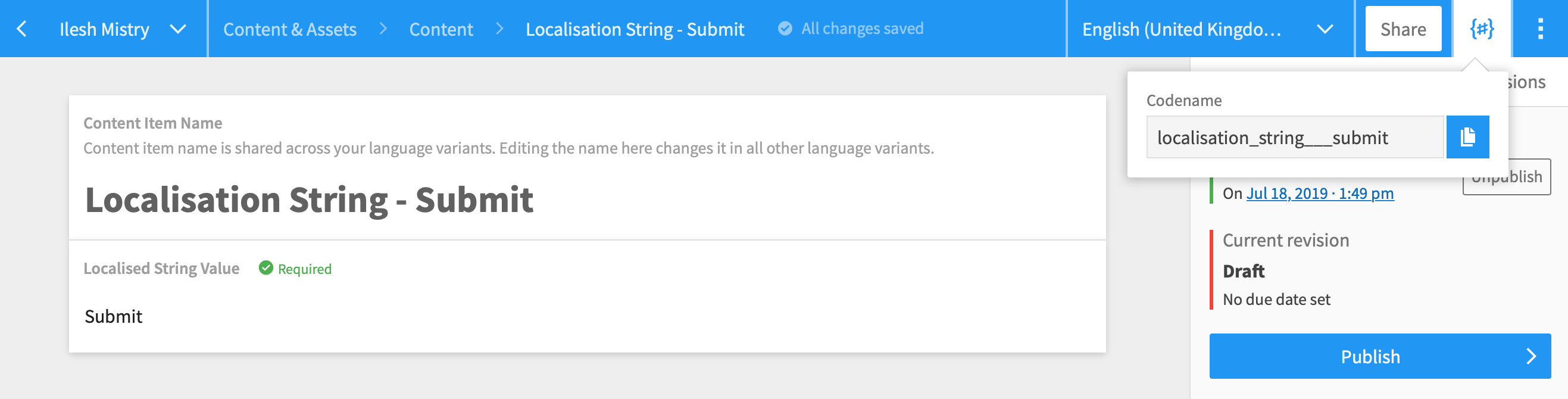
You will most likely be utilising the IDs for the content item, but it's useful to have the codename as well.
Adding your content
With your content type set up, the next step is to get your content in – ensuring you add the content for all your languages (I’m assuming you’ve already set up your languages in the settings!).
(If you need to know how to switch the content from one culture to another have a look at the switching languages section in the Kentico Cloud documentation.)
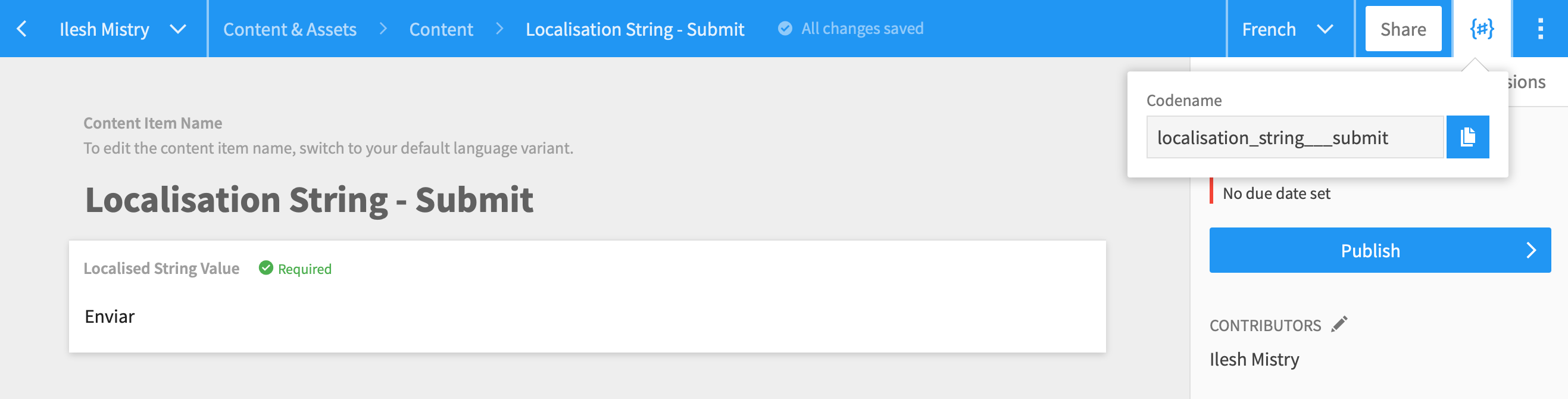
One thing to remember at this point is that if you want to use similar text (or simply give yourself a starting point) in the destination culture to your original culture, then you can use the Copy from language option once you have switched over to the new culture.
Using GatsbyJS and GraphQL to retrieve the localised content
Now we have the localised string Content Types and Content Items created in Kentico Cloud, the next step is to retrieve the content. I'm using the awesome and very popular static site generator GatsbyJS with GraphQL, a query language for your API.
(Another assumption for you… We’re assuming you have GatsbyJS + GraphQL set up for your project. If not, you can find a starting point here, GatsbyJS sourcing from Kentico Cloud.)
With your content items in Kentico Cloud, you should be able to see them when you conduct a GraphQL query.
Here is an example of the GraphQL query you will use to retrieve the ID and CodeName for the Content Items from Kentico Cloud using GatsbyJS. Think of this as the 'key' you would need to retrieve the 'value'. You can see the 'codename' and 'id' as potential options that you could use in the below GraphQL query.
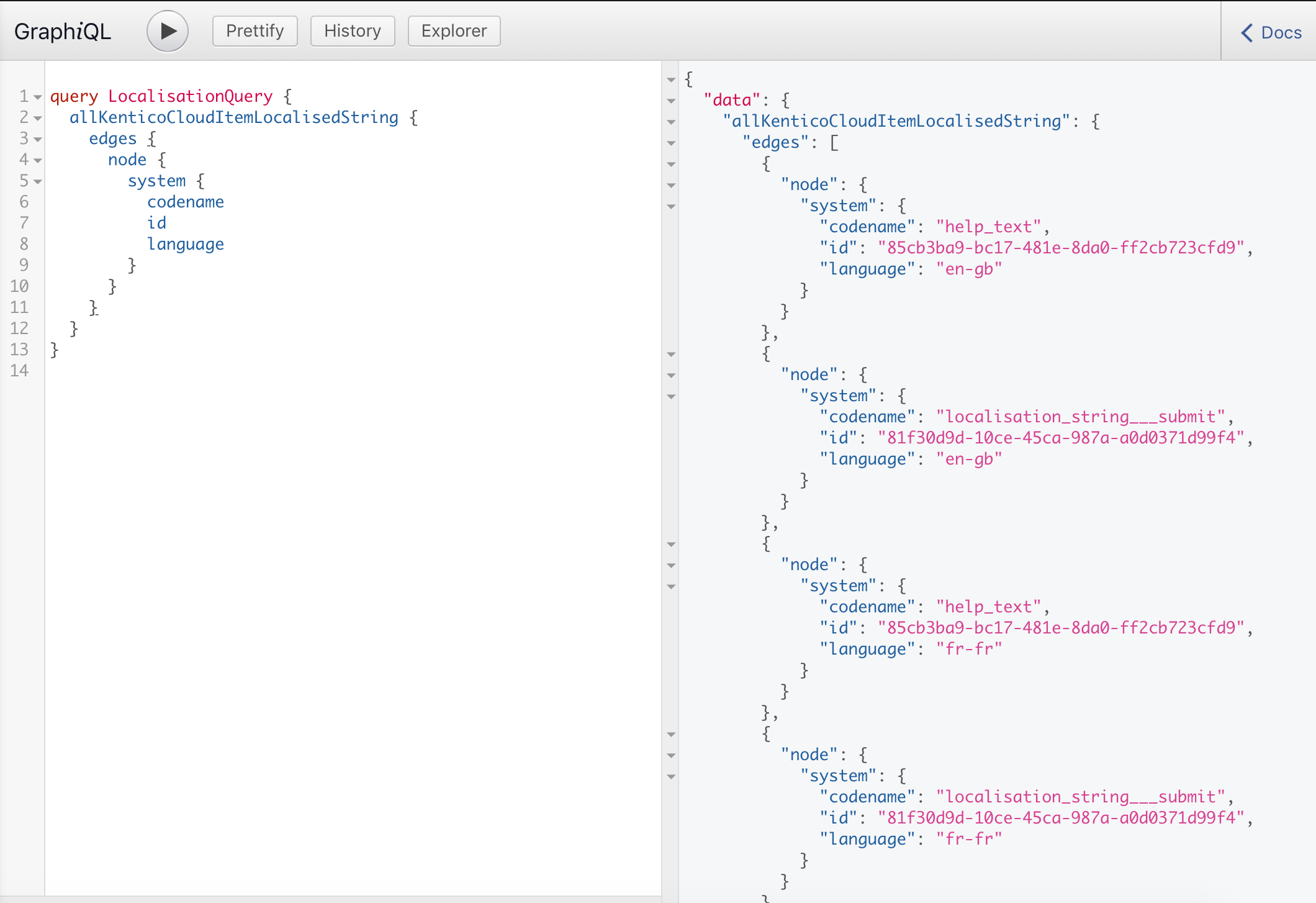
You can retrieve all localisation strings using the following GraphQL query.
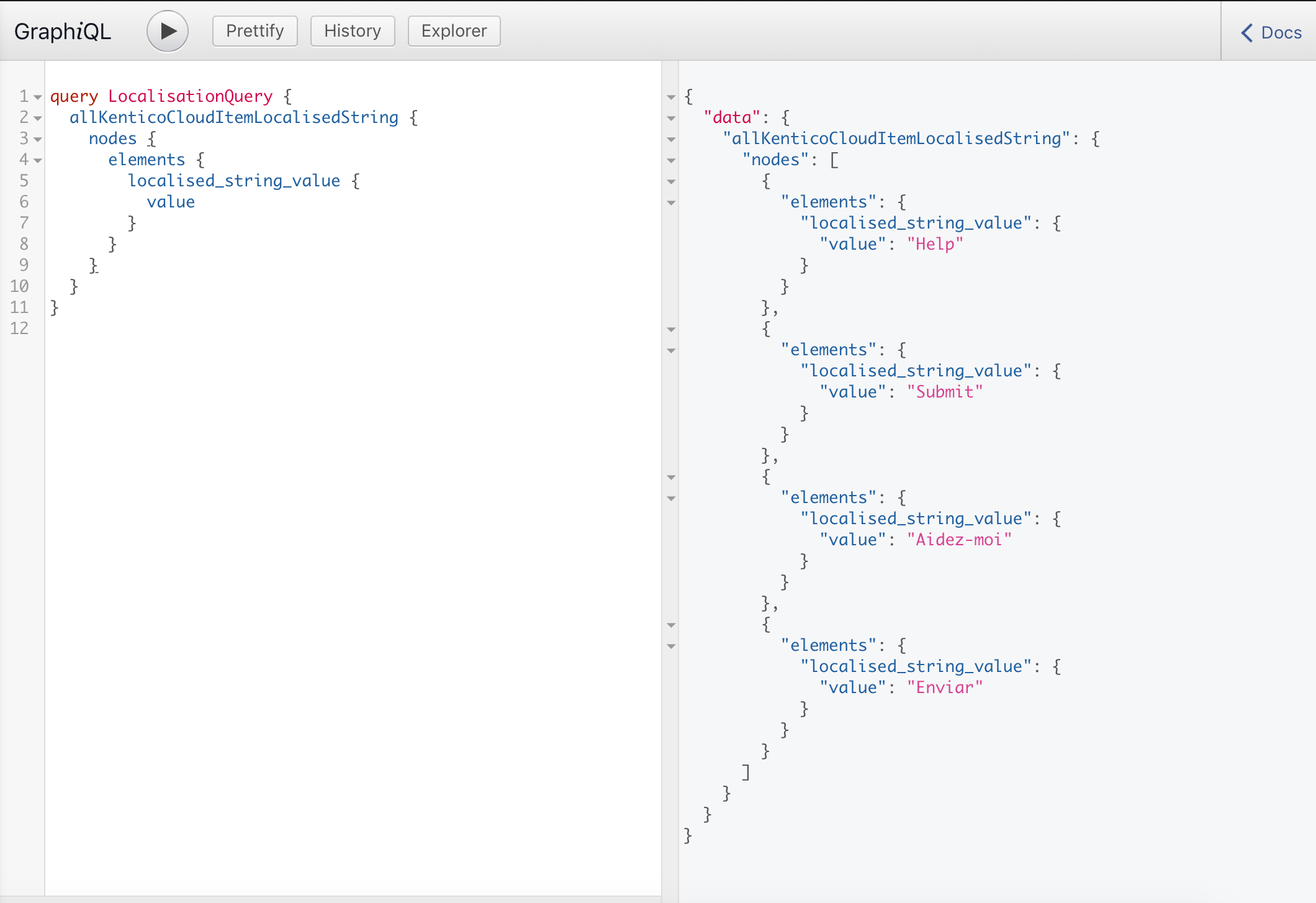
However, to retrieve the actual 'value', there’s a little more to do in your GraphQL query.
Here is an example of a GraphQL query where I am using the CodeName.
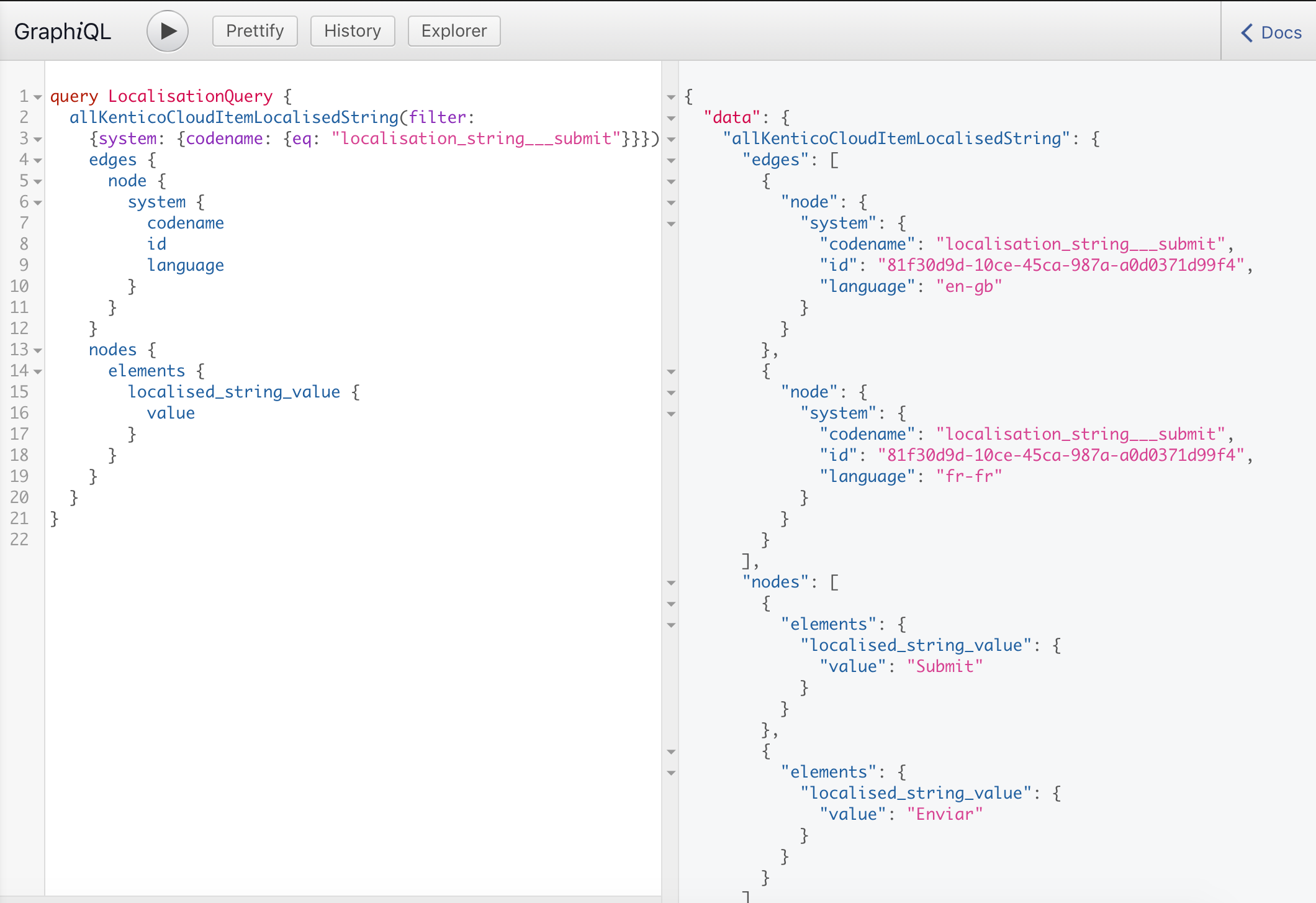
And, here is an example of a GraphQL query where I am using the ID.
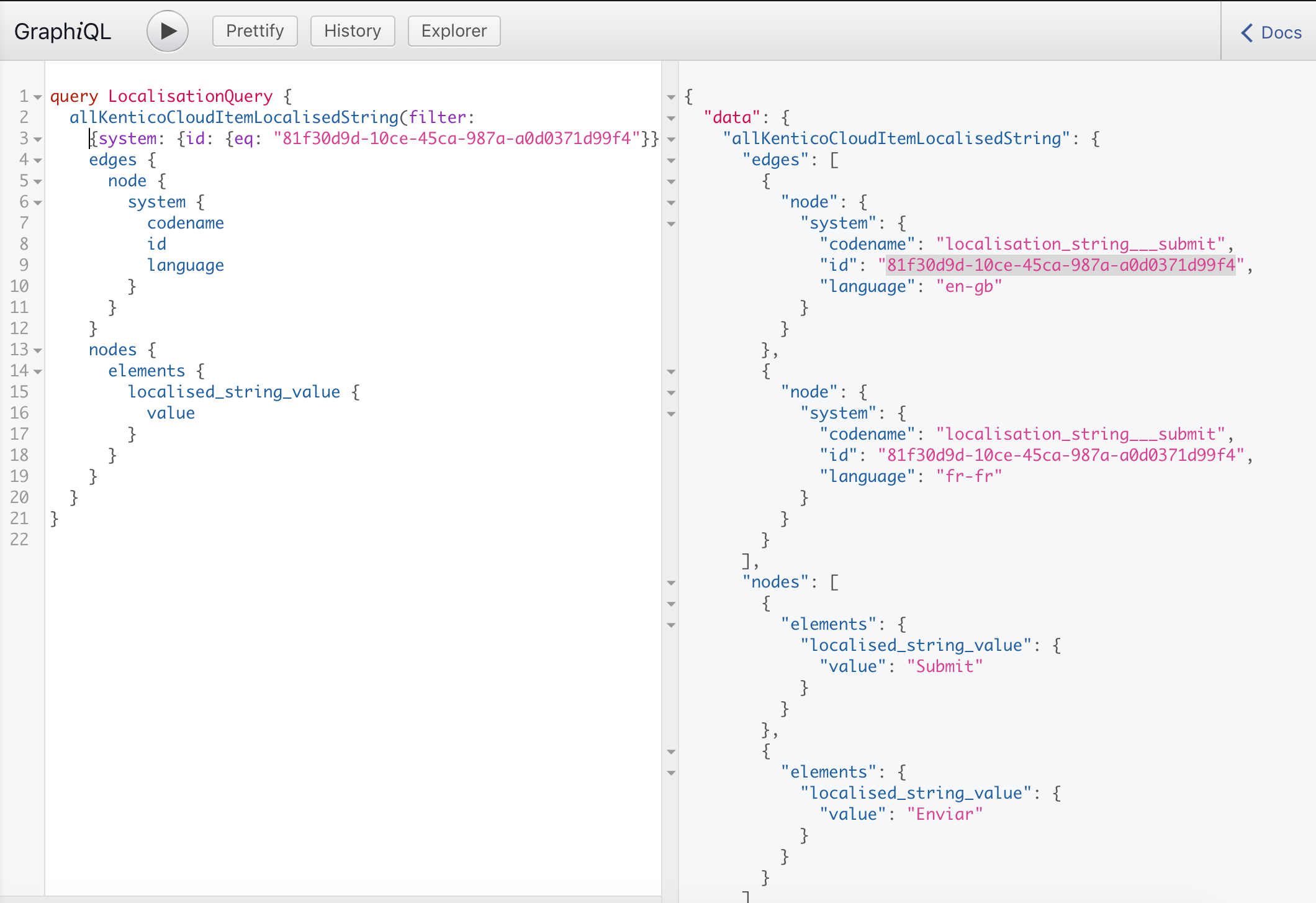
As you can see, once you know which 'key' you need, then it's pretty simple to get the 'value' and also detect the language variant you need to retrieve in GatsbyJS using this GraphQL query format.
Separate projects
Before we go any further, it is important to take stock of your localisation string content items. Creating culture versions of each item doesn’t increase your number of Content Items so you’re unlikely to be jumping up through plans. However, the number of localisation string Content Items is something to keep in mind. Also, consider the number of environments/projects you have in your subscription, which could multiply the number of Content Items you have in total.
We would always advocate pragmatism when creating your content models. In addition, maybe consider creating the localisation strings as a separate project that feeds into all the projects that need to utilise them. This is a solution that has worked across several of our projects and ensures that all localised strings are available to all projects and all environments, removing the overhead for updates.
Summary - A recap of the steps involved in creating localised content in Kentico Cloud
There’s a lot to consider there so let’s recap:
- Create a Content Type for localise string items.
- Add appropriate Content Items with the values for each localised string item.
- Create the relevant culture alternatives for the content items created.
- Once you know the desired culture you would then look in GraphQL nodes for the localised strings you need to show and use the filter option to help you bring specific localised strings back.
- Utilise the query within your GatsbyJS layout/React code.
- Making sure you create a new project to house all your localised strings.
Like with many things in the CaaS arena, there’s many ways to approach tasks. There are other ways of handling localisation but, having been round this before, I recommend this approach.
Localisation is just one of the many challenges you’re going to face when working with CaaS platforms. If you’re working with Kentico Cloud and facing a particular challenge then get in touch with me to see how I can help.
